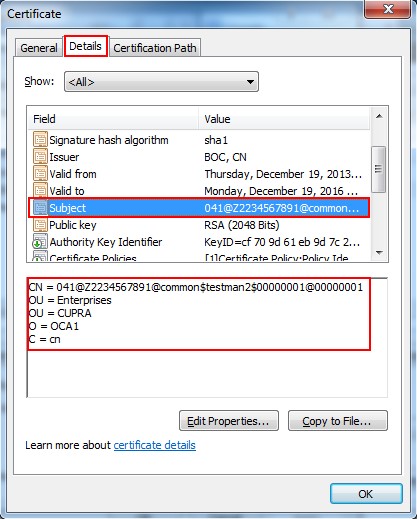1 Certificates downloading
1.1 The Prerequisites for downloading certificates
1)Make sure you have already gained the reference number and the authorization code from relating RA institution.
2)Input the certificate download link in the notification mail in the browser or click the link directly.
3)The environmental testing will be conducted when you enter the home page, and you can install the controls according to the tips on the page.
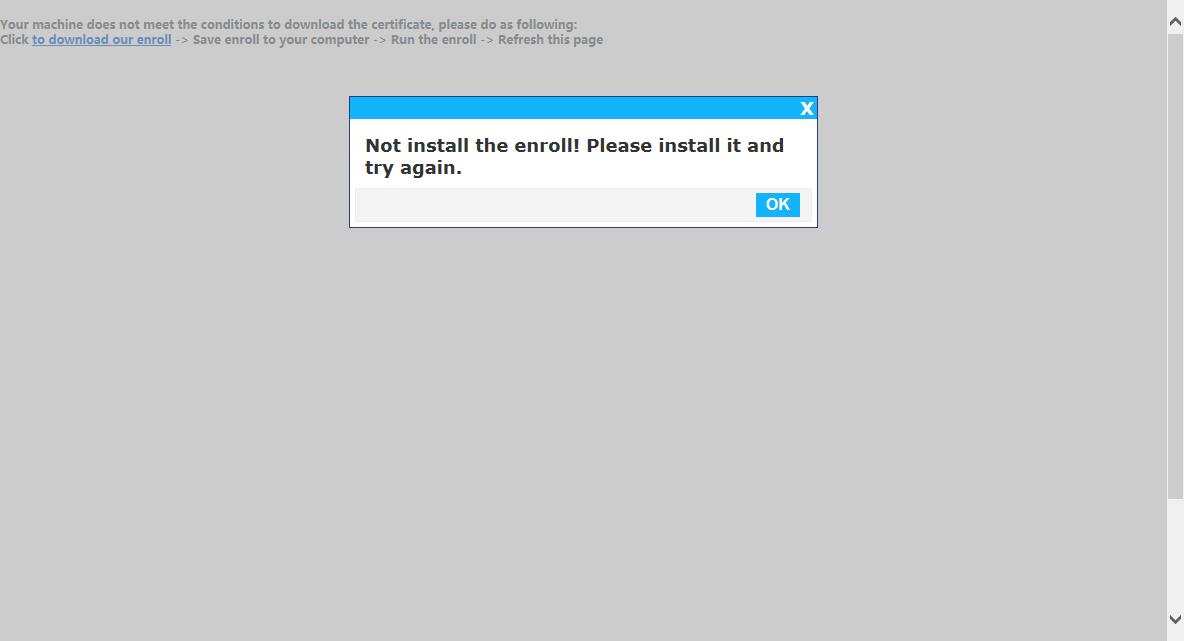
4)Refresh the page after clicking the “allow” button to install the control.
5)Add a site to trusted sites,Click the tools of IE—>Internet Options—>Security—>Trusted sites—>Click Sites—>Do not check the the require of server verification for all sites in this zone
—>Add current site to trusted sites list—>Click Add—>Click Close—>Click OK and refresh the page
1.2 Customer certificates downloading
The following page will appear after you open the page of downloading platform. Please choose which kind of certificate to download according to your needs.
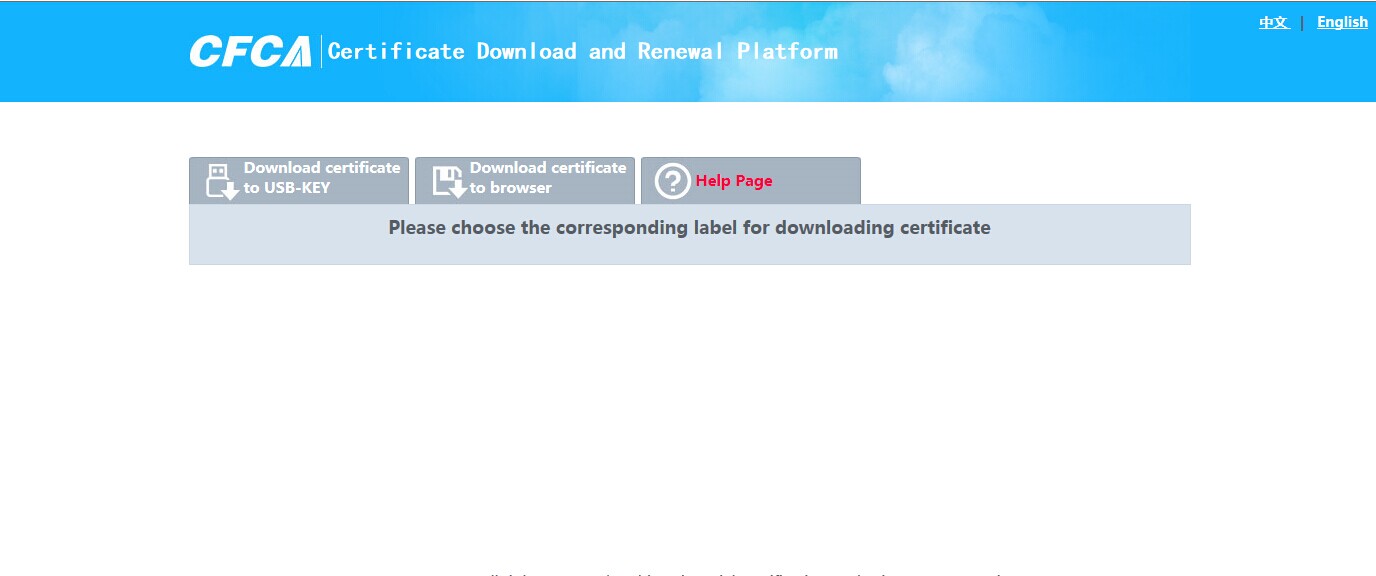
If you need to download certificates to browser, please fill in the reference number and the authorization code you have got in the notification mail, and then click the “download” button.
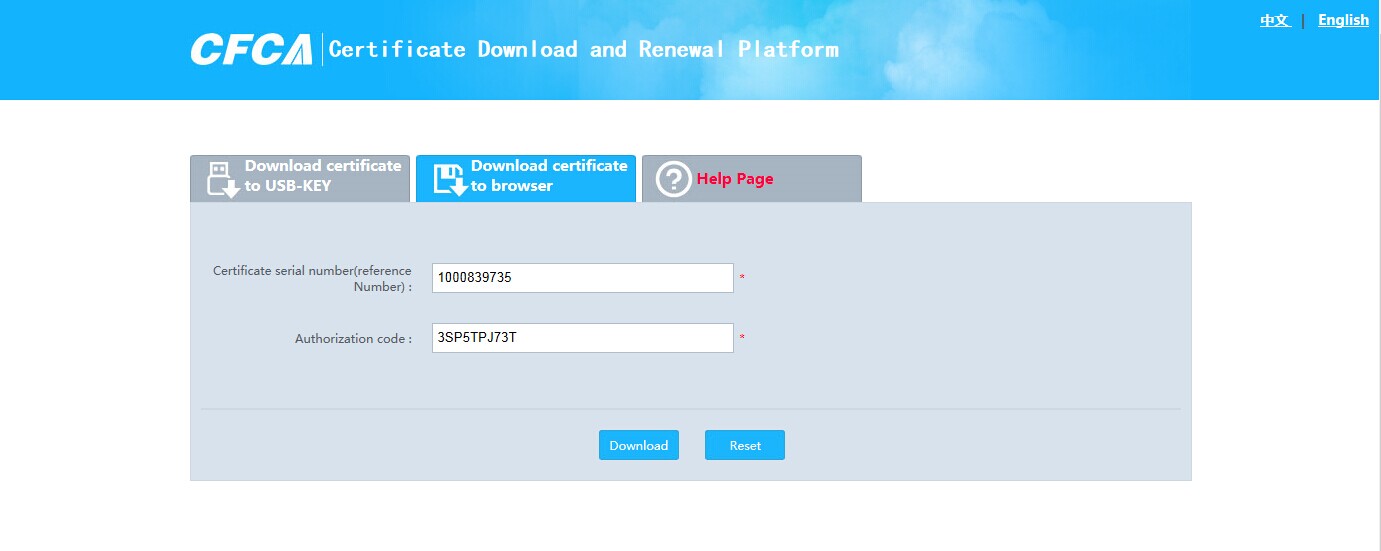
The following page will appear after the certificate is successfully downloaded.
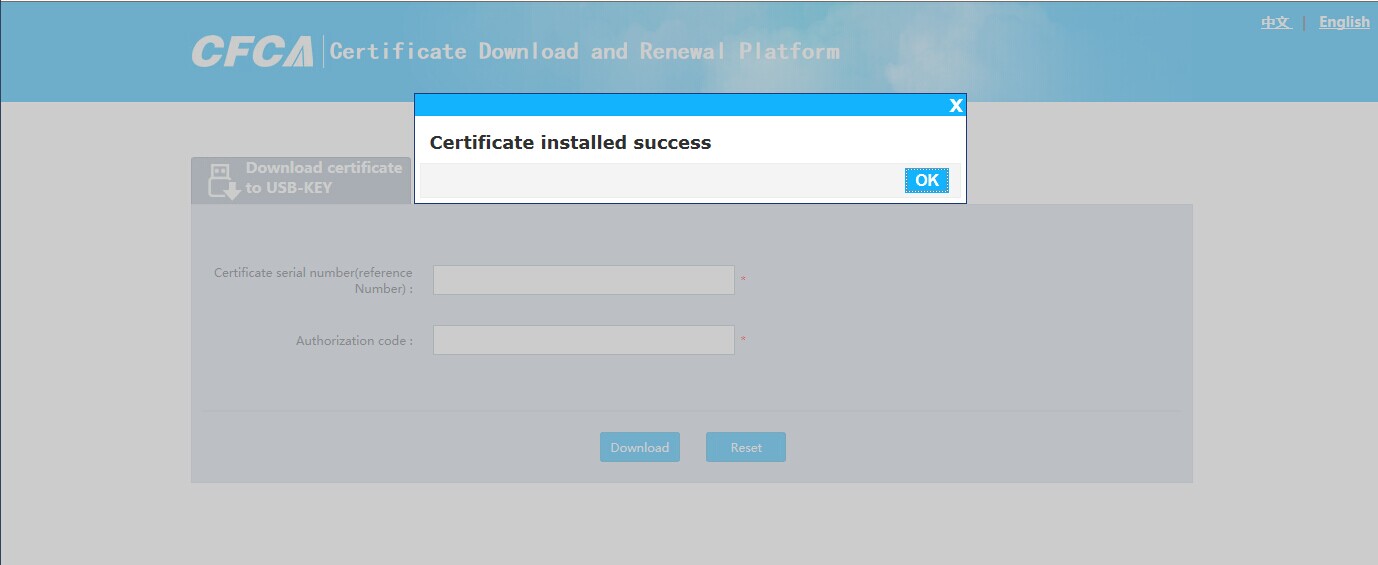
1.2.1 Downloading certificate to USBKEY
If you need to download certificates to USBKEY, please fill in the reference number and the authorization code you have got in the notification mail and choose the corresponding CSP,
and then click the “download” button.
Attention: please choose the CSP basing on your USBKEY model. For example,
you should choose “CFCA for UnionPay CSP v1.0”if your USBKEY is CFCA USBKEY.
If your USBKEY is not CFCA’s, please make sure the drive of USBKEY is successfully installed and choose the corresponding CSP.
As the screen shot below shows:
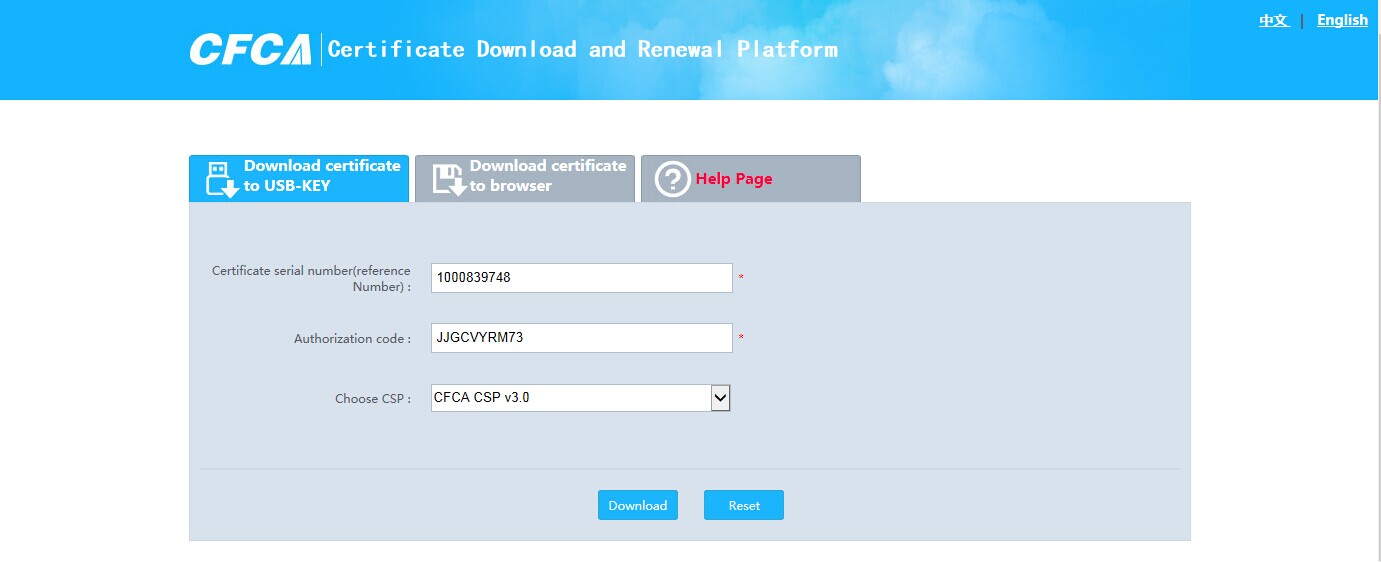
If an input box requiring password pops up when downloading the certificates to your USBKEY, please enter the correct password before clicking the “confirm” button.
Click the “download” button, input your USBKEY’s password and click “OK”, the following dialog box will pop up. Just click “OK” as the screen shot below shows:
Finally the page will pop the following dialog box, click OK, as shown below:
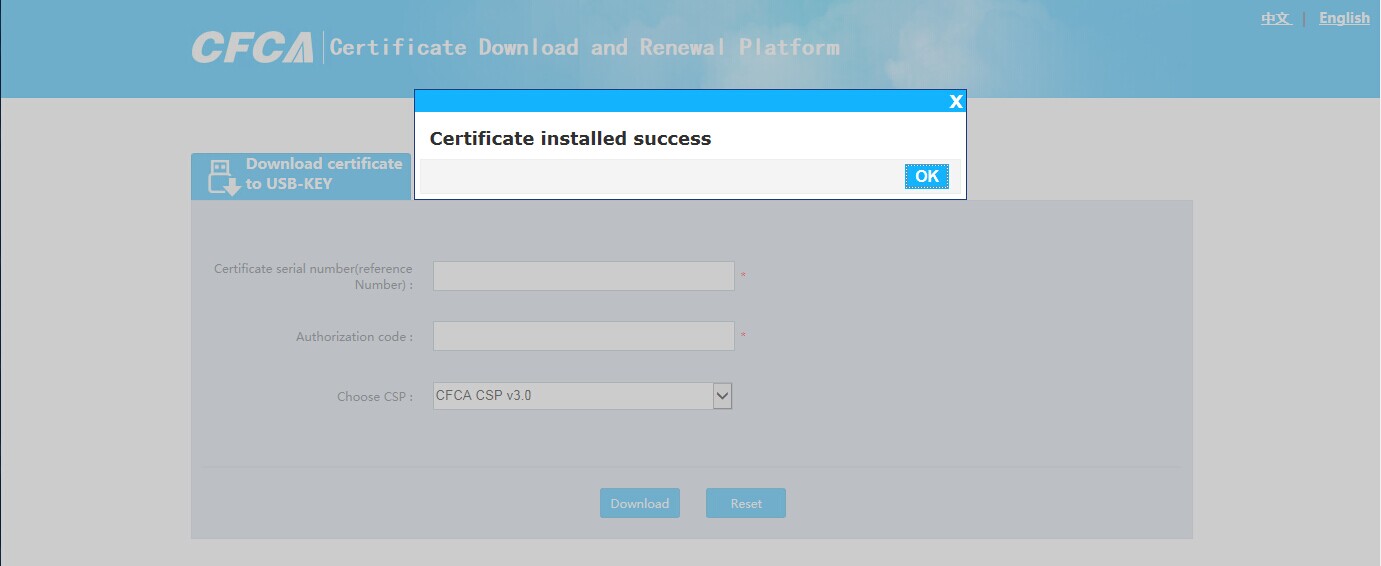
Until now, the process of downloading certificates to the USBKEY is finished.
If there are errors during the process, please do the follow-up processing according to the error reporting. The most common error is choosing the wrong CSP.
1.3 Certificate renewal
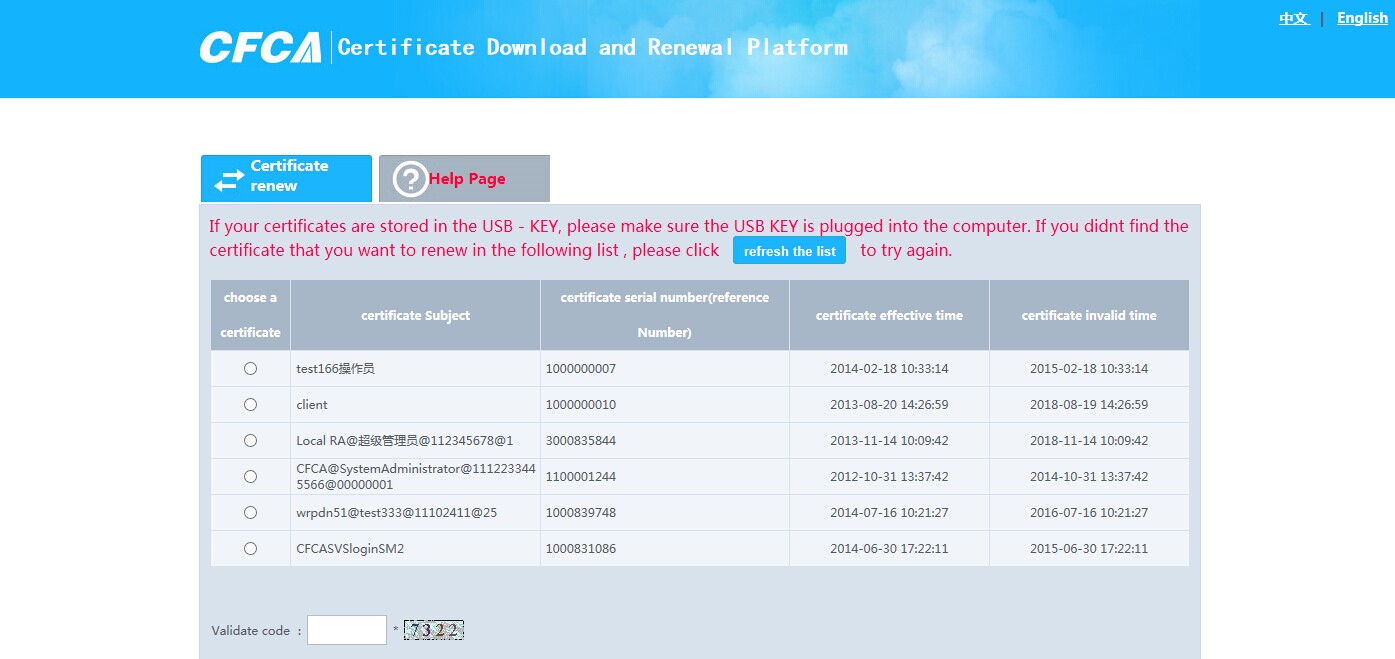
After choosing the certificate to be renewed, please input the verification code and click the “next” button.
When showing the confirmation page for certificate renewal, please click “OK” button.
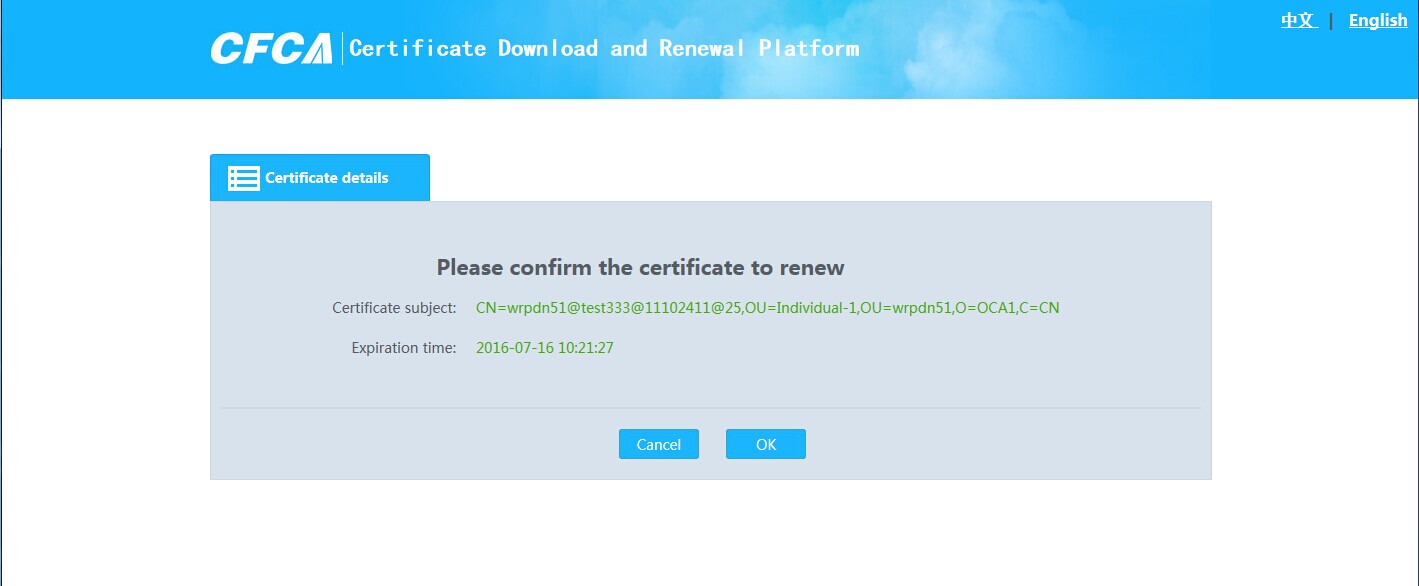
Attention: the certificate will be automatically downloaded after it is renewed and the storing location will be the same place of the original certificate.
4 Frequently asked questions
1)If you meet with the following tip “the browser does not have permission to generate key pair and you may restart the browser”as the screen shot below shows when you are downloading the certificate.
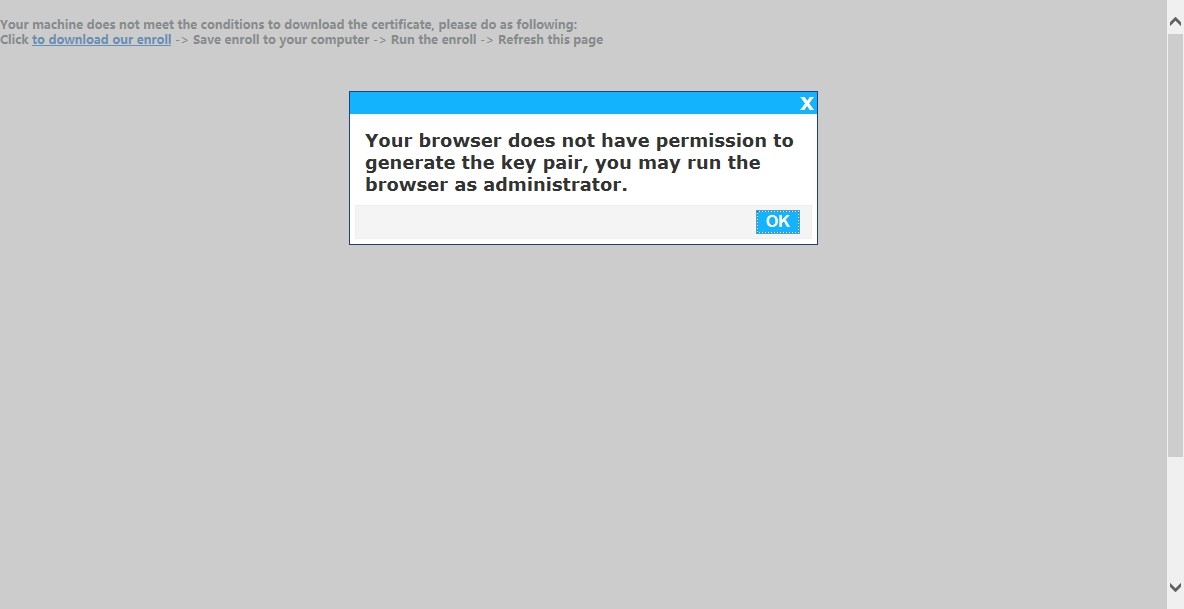
You need to add current site to trusted sites list manually.
You can do as following steps:Click the tools of IE—>Internet Options—>Security—>Trusted sites—>Click Sites—>Do not check the the require of server verification for all sites in this zone
—>Add current site to trusted sites list—>Click Add—>Click Close—>Click OK and refresh the page.
2)How to get the CN,OU and O of a certificate.
1.Open the IE, click Tools->Internet options,as the screen shot below shows:
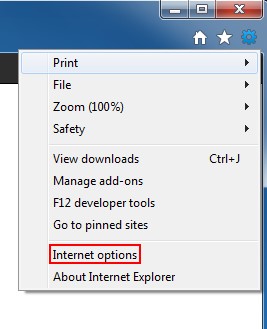
2.In the pop-up dialog, click Content ->Certificates(C),as the screen shot below shows:
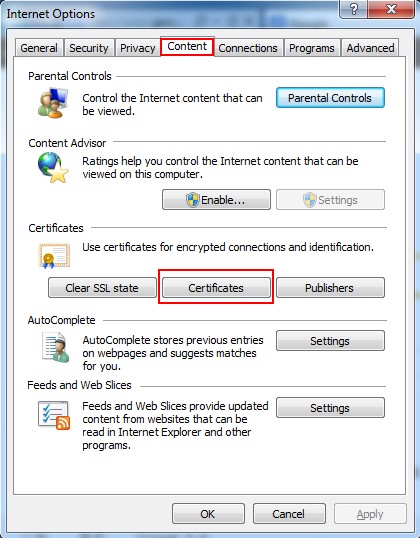
3.In the pop-up dialog, choose the certificate you want to check and double click the certificate or click “View( V)” button to view it ,as the screen shot below shows:
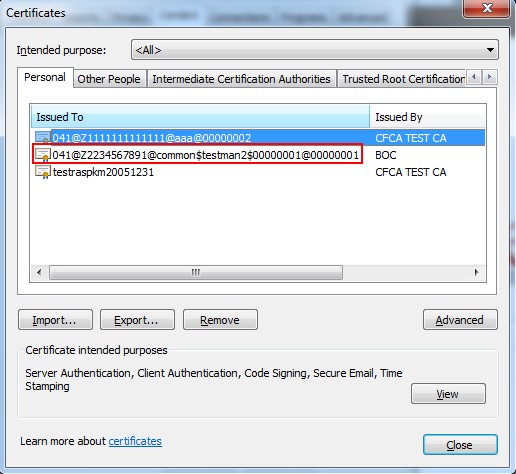
4.For more information, please click the tab “Details” ->Subject (in some system , its name is “User”), you can get the certificate’s CN,OU and O.
As the screen shot below shows, CN is the user’s name, the second OU is the RA institution,
and OCA1 is O. Users can press "Ctrl + C" to copy the contents after selecting the CN,OU and O’s values.